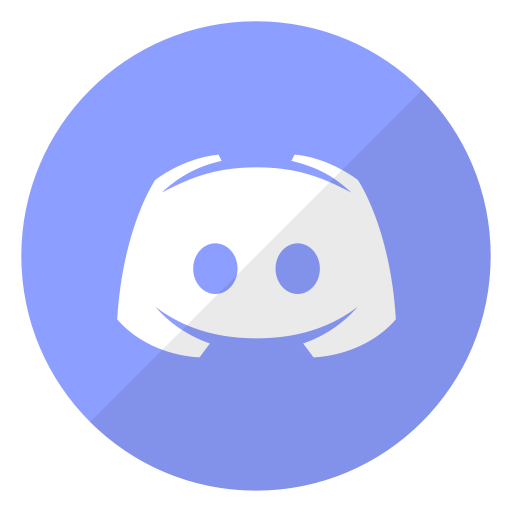Super Mario Maker 2 ViewerLevels Bot
How do I add it to my chat?
Go to twitch.tv/viewerlevels and type
How do I remove it from my chat?
Go to twitch.tv/viewerlevels and type
How do I use it?
-
1Type
!openqueue to start a new session of viewer levels.
Type!wipequeue if you want to start with a fresh slate. -
2Chat will use
!add to submit their levels. -
3Type
!next ,!rand , etc. to start playing a level.!next starts the next level in the queue.!rand picks a random level in the queue.There are more commands listed below. -
4When you beat the level, type
!completed .
If you didn't beat the level but want to move on to another,
type!skip if you don't want to allow the level to be submitted again.
If you do want to allow it to be submitted again, you don't need to type anything. -
5Rinse and repeat from step 3 above!
-
6Type
!closequeue to stop allowing chat to submit levels.
You can continue playing the remaining levels in the queue if you want.
What if my other bots are responding to these commands?
Naturally the easiest solution is to disable the other bots' commands. If you don't know how or don't want to do that, each command below can also be used with a prefix of
For example, instead of
Streamer commands
For example, if your queue size is 50 and you set a reserved size of 20, then at most 30 nonsubs may join the queue at once, ensuring that there is always room for at least 20 subs.
However this does not prevent more than 20 subs from joining the queue.
For example, if you use
Streamer/Mod commands
Viewer commands
Special note about the 'here' functionality
Due to how Twitch works, the
I have attempted to mitigate this by continuing to consider users as here for 7½ minutes after Twitch says they left, but that doesn't completely solve the problem.
Avoid the